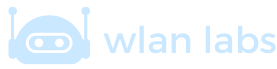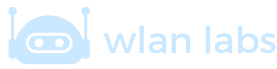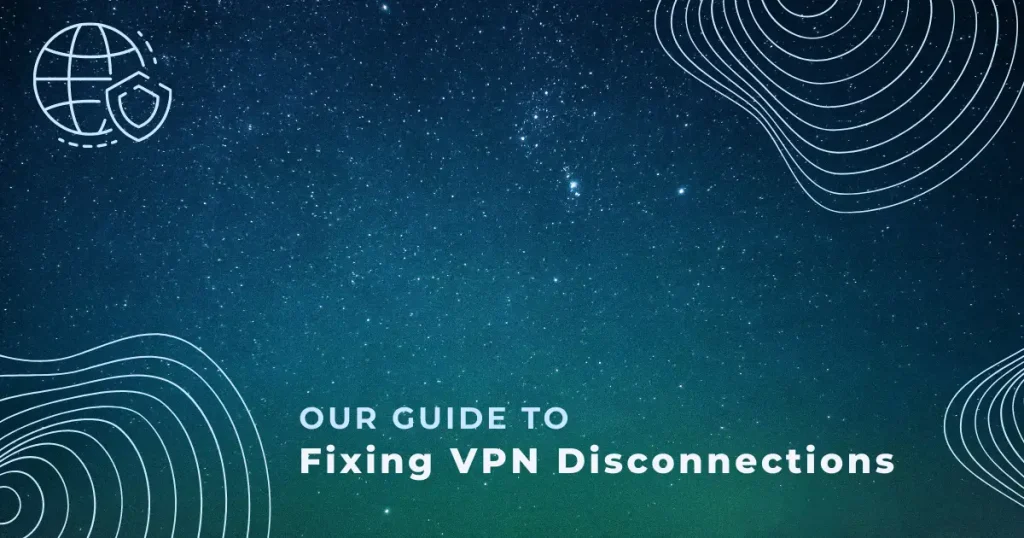
Chris Lawrence is a journalist and chief editor at Wlan Labs. He has been writing about technology for more than ten years. He writes about everything ranging from privacy to open source software. His goal is to educate readers about important topics to help make their lives easier.
A VPN, or Virtual Private Network, is a private network that creates a secure tunnel between two computers over the internet. This tunnel encrypts all data passing between the two computers, making it impossible for anyone to eavesdrop on their connection.
However, VPN connections are not always stable. Sometimes, the tunnel will disconnect, causing the two computers to lose connection.
When this happens, any data sent through the tunnel during the disconnection will be lost. It is important to troubleshoot the problem as soon as possible.
What Causes Disconnections?
Several factors can cause VPNs to disconnect. Here are some of the most common causes:
- Poor network connection – If your network connection is unstable or weak, it may be unable to support the VPN. This can cause frequent disconnections.
- Software issues – There may be a VPN software or configuration problem. This can cause the VPN to disconnect unexpectedly.
- Hardware issues – If there is a problem with your hardware, it may cause the VPN to disconnect. For example, if your router is not working correctly, it could interrupt the VPN connection.
- Device Sleep Mode Settings – If your device’s sleep mode settings are set to disconnect from the network when inactive, it can cause the VPN to disconnect.
Expert Tip: Should your VPN consistently drop its connection and other “fixes” do not work, choose a VPN that ensures your IP remains shielded even as you switch between servers.
Make A Big Saving Today. Get Up To 64% Off NordVPN
+ 3 Extra Months
Using a trustworthy VPN is essential to safeguard your data from prying eyes. Choose NordVPN to shield yourself from unwanted scrutiny.
Check for VPN Outages
If you are experiencing frequent disconnections, you can check for VPN outages. This will help you determine if the problem is with your network or the VPN service.
To check for VPN outages, go to: https://vpntesting.com/
Enter your VPN address and click on “Check Server.” The website will show you the status of your VPN server and whether it is up or down.
If the VPN server is down, you must wait until it is back up and running before you can connect.
Change DNS setting for Google
You can try changing your DNS settings if you have trouble opening websites while connected to the VPN.
To change your DNS settings in Chrome, go to Settings > Network > Change Proxy Settings. In the “Adapter 1” tab, select “Use Custom DNS Servers.”
Enter the following addresses and click “OK”:
8.8.8.8
4.4.4.4
After changing your DNS settings, try opening a website in Chrome. If it works, you can try connecting to the VPN again.
Improper Router or Firewall Configuration
You might experience frequent VPN disconnections if your router or firewall is improperly configured. In particular, if your router is configured to block certain types of traffic, it could interfere with the VPN and cause it to disconnect.
To fix this problem, you’ll need to check your router’s configuration and make sure it isn’t blocking any of the following:
- The IPsec protocol – This is a standard protocol used by VPNs. If your router is configured to block IPsec, it will prevent the VPN from working correctly.
- The GRE protocol – This is another common protocol used by VPNs. If your router is configured to block GRE, it will prevent the VPN from working correctly.
- Port 500 – This is the port used by the IPsec protocol. If your router is configured to block this port, it will prevent the VPN from working properly.
- Port 4500 – This port is used by the GRE protocol. If your router is configured to block this port, the VPN will also stop working properly.
If your router is blocking any of these protocols or ports, you’ll need to reconfigure it to allow VPN traffic.
VPN Disconnects on iPhone and iPad. How you can fix it
If you’re VPN keeps disconnecting on your iPhone or iPad, there are a few things you can do to fix the issue.
First, make sure that your VPN is set up properly. This means checking the VPN’s settings and ensuring it is compatible with your device.
Second, try reconnecting to the VPN. This can be done by turning the VPN off and then on again or by disconnecting from the VPN and then reconnecting.
Third, try restarting your iPhone or iPad. This can help to reset the connection and make it more stable.
Fourth, try contacting your VPN provider. They may be able to help you troubleshoot the issue.
Why VPN is slow or Unstable on Your iPhone or iPad?
When you use a Virtual Private Network (VPN) on your iPhone or iPad, you may find that it’s slower and more unstable than using a regular internet connection.
There are a few reasons why this might be the case:
- Your device’s battery life may be affected.
- The VPN server may be located far from your current location, meaning that your data has to travel further to reach it.
- Your internet service provider (ISP) may be throttling your connection if they suspect you’re using a VPN.
All of these factors can contribute to a slow and unstable VPN connection on your device. However, there are a few things you can do to try and improve the situation:
- Check your VPN’s settings to see if you can change the server location. Choosing a server closer to your current location may help improve speeds.
- Connect to a different VPN server. The servers are likely overloaded and slow if you’re using a free or low-quality VPN service. Try connecting to a different server to see if that makes a difference.
- Use a wired connection. If your device supports it, connect to the VPN using a cable instead of Wi-Fi. This will usually provide a more stable connection.
- Disable any battery-saving features on your device. These can sometimes interfere with VPN connections.
- Contact your ISP and ask them about their policy on VPN usage. They may be able to help you if they’re throttling your connection.
Hopefully, these tips will help you to improve the speed and stability of your VPN connection on your iPhone or iPad. If not, you may need to switch to a different VPN service.
Optimal VPN Solutions – Wlan Labs Team’s Top Recommendations
Why does my VPN keep disconnecting Android
Disable battery saving for your Android VPN app
If you are using a VPN on your Android device, you may need to disable battery saving for the app. Battery-saving mode can sometimes cause the VPN to disconnect.
To disable battery saving for your VPN app:
- Go to Settings > Battery.
- Tap on the menu button (three dots) in the top right corner.
- Tap on “Battery optimization.”
- Tap on the three dots in the top right corner again.
- Tap on “Advanced optimization.”
- Toggle off “Battery optimization for VPN.”
- Tap on “OK.”
Now, your VPN app should not be affected by battery-saving mode.
Issues With Site-to-site VPNs
- Check the status of the VPN connection on both sides. If one side shows that the connection is down, it could be the reason for the disconnection.
- Check the configuration of both sides. Ensure that the settings are correct and that there is no overlap in the networks being used.
- Check the security settings on both sides. Make sure that each side is using the same security settings.
- Check the routing tables on both sides. Make sure that the routes are correct and that there is no overlap in the networks being used.
- Check the firewall settings on both sides. Ensure that the firewall is not blocking any traffic between the two networks.
What is a business VPN?
A business VPN is a secure network connection that allows employees to access company resources from remote locations. A VPN can connect two offices or connect employees working from home to the company network.
A business VPN provides several benefits:
- It keeps your data safe and secure. A VPN creates a secure tunnel between your computer and the company network, preventing anyone from eavesdropping on your traffic.
- It allows you to work from anywhere. With a business VPN, you can connect to the company network from any location, whether at home, in the office, or on vacation.
- It makes collaboration easier. You can easily share files and collaborate with colleagues on projects, regardless of where they are located.
Business VPN Options
If you are looking for a business VPN solution, several options are available. Some of the most popular providers include:
- Cisco Meraki
- Microsoft Azure
- Amazon Web Services
- Palo Alto Networks
- F5 Networks