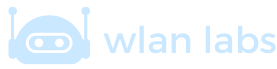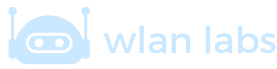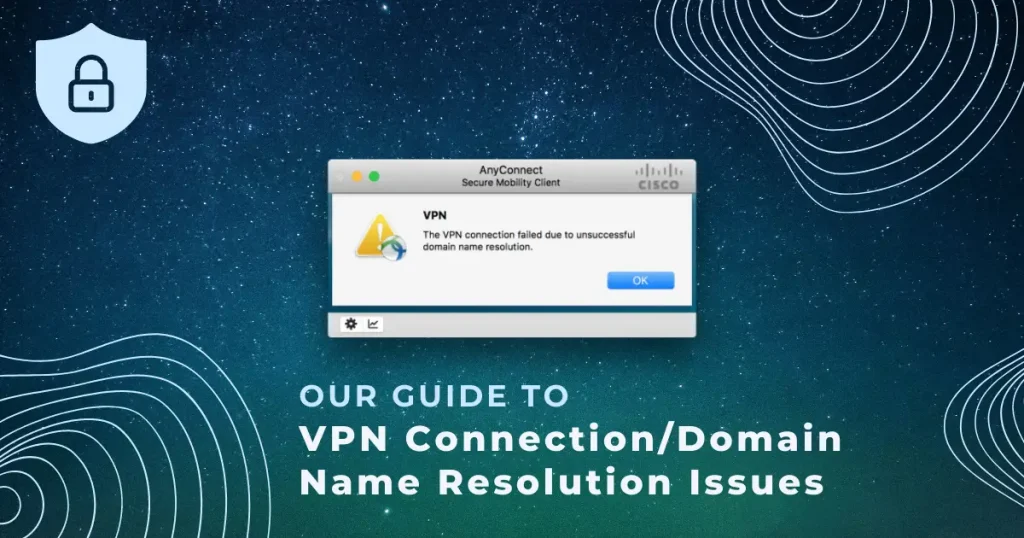
Chris Lawrence is a journalist and chief editor at Wlan Labs. He has been writing about technology for more than ten years. He writes about everything ranging from privacy to open source software. His goal is to educate readers about important topics to help make their lives easier.
What is domain name resolution in VPN?
Before we get into the intricacies of the vpn connection failed due to unsuccessful domain name resolution error we need to answer the above question.
Domain name resolution in VPN is the process of translating a domain name into an IP address. When you type a domain name into your web browser, your computer sends a request to a DNS server (usually operated by your ISP) to translate the domain into an IP address.
The advantage of using a VPN is that it provides a secure way to route all of your traffic through the VPN server.
This means that all of your DNS requests will be routed through the VPN server, which can provide security and privacy benefits. For example, if you’re using a public WiFi network, you can use a VPN to encrypt all of your traffic and protect yourself from snooping eyes.
Best VPN Solutions – Recommended And Tested By The Wlan Labs Team
So, what’s the deal with this error message?
“An unsuccessful domain name resolution error caused the VPN connection to fail”. This means that Cisco VPN isn’t functioning properly because of DNS issues. This can be bypassed by changing your DNS settings. This issue can also be solved by changing the content of key files.
Often, that is easier said than done, so hopefully, this guide will help you fix this annoying issue and get you back on track.
A complete system reset may be necessary if all else fails. However, this is not something you would take delight in doing.
A “vpn failed due to unsuccessful domain name resolution” warning is a common error when the Cisco AnyConnect Secure Mobility Client is used to remotely connect to the workplace.
This description is clear. Cisco DNS issues can prevent you from establishing a successful VPN connection. In most cases, if you find any problems with your VPN service, such as AnyConnect failures, you would contact your system administrator and ask for assistance.
This error is often caused by incorrect settings on the client’s side.
So, how can I fix the VPN connection failed due to unsuccessful domain name resolution error?
Here are some solutions that will hopefully help you:
1) Change your computer’s existing DNS Settings
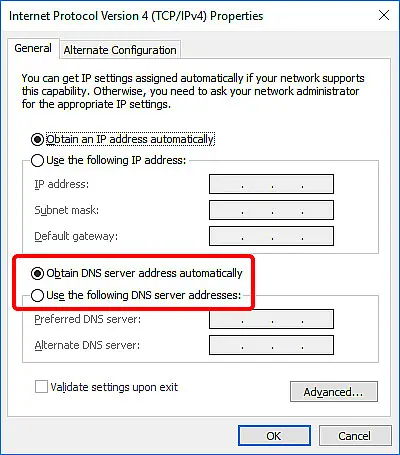
Please do the following:
- In Windows 10, right-click on the very familiar Start button
- Jump over to Network Connections > Change adapter options
- Right-click your network adapter and then select Properties
- Double-click on Internet Protocol Version 4 (TCP/IPv4)
- Select Obtain DNS server address automatically
- Finally, Click OK
You might experience a DNS error warning using custom DNS settings like Google Public DNS, OpenDNS or Cloudflare. Sometimes, static DNS servers might not work with VPN clients such Cisco VPN.
You can fix the problem by setting your computer’s DNS to default. This means that you use the DNS servers provided through your ISP. If the problem persists, please get in touch with your ISP.
However, if the DNS servers of your ISP are slow by default (which is why you used custom DNS), then you might want to try other static DNS servers.
2) Maybe you should think about trying out a different VPN?
As you most likely realise, a VPN is a service that creates an encrypted tunnel between your device and a VPN server.
This creates two benefits: first, it ensures that your data is encrypted and thus cannot be intercepted by anyone else, and second, it allows you to access websites and content that are otherwise blocked in your location.
So, what makes a VPN service reliable? Simply put, it provides two essential security features: encryption and location masking.
Because these features are so essential, they make up the core of any good VPN service. So, if you’re looking for a reliable VPN provider, ensure these two features are included in their offering.
Tired of getting the “the VPN connection failed due to unsuccessful domain name resolution” error? We recommend that you switch VPNs if you experience DNS issues frequently. You should choose a reliable provider that is trustworthy and up-to-date.
Make A Big Saving Today. Get Up To 64% Off NordVPN
+ 3 Extra Months
Using a trustworthy VPN is essential to safeguard your data from prying eyes. Choose NordVPN to shield yourself from unwanted scrutiny.
3) Be brave and try repairing the anyconnect.xml file
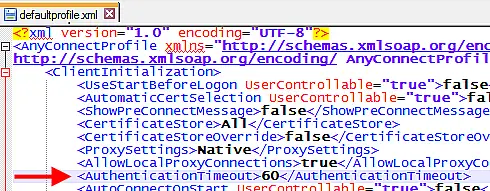
Sometimes, AnyConnect’s XML profiles can become corrupted, which can cause the VPN connection to stop working due to an error in domain name resolution. However, you can fix the problem by reinstalling AnyConnect.
You can also connect to another region by specifying a different VPN gateway or checking the XML file for the DNS name, port address, and port number to verify that it is correct.
4) As a last resort, you could reinstall your operating system
You can restore Windows 10 by backing up all your data if you cannot fix the VPN connection that was lost due to an error in the domain name resolution.
All system settings will then be restored to their default state. You can also use the Refresh Tool to perform a clean installation.
The solutions provided here should suffice to resolve the VPN failure due to an error in domain name resolution with Cisco AnyConnect on Windows.
If the vpn connection failed due to unsuccessful domain name resolution problem is persistent, Cisco VPN should be discontinued and replaced with a more robust and reliable VPN solution.
How do I fix VPN unsuccessful domain name resolution on a Mac?
There are a few potential causes for this error message when trying to connect to a VPN on a Mac:
- First, make sure that you are entering the VPN address correctly. If you are unsure, contact your VPN provider for the correct address.
- Next, check your network settings. If you are using a proxy server or firewall, ensure it is configured to allow access to the VPN address.
- Finally, if you still have trouble connecting, try restarting your computer and then trying again.
If none of these solutions work, you may need to contact your VPN provider for further assistance.
Comments from others
I recently noticed VPN connection failing after upgrading to Mac OS X 10.7.3 (Lion) because VPN would fail with the message “VPN disconnected due to domain name resolution error”.
I rolled back Mac OS X to 10.6.8, the VPN connected successfully again, and I could log into the VPN without any problems.
The VPN connection failed due to unsuccessful domain name resolution Conclusion
We hope you found the VPN connection failed due to unsuccessful domain name resolution article useful. If you have any questions or need help, please don’t hesitate to contact us.
Our team of experts is always happy to assist in any way possible. Thanks for reading:)